Don’t hit publish on your new site before making sure everything’s in order, from functionality to design. To help avoid casual errors, always double-check your work before publishing your page or sending it for review.
Video tutorial
In this video, we will be going over some web best practice and the final quality assurance checklist to ensure you are publishing high quality web pages.
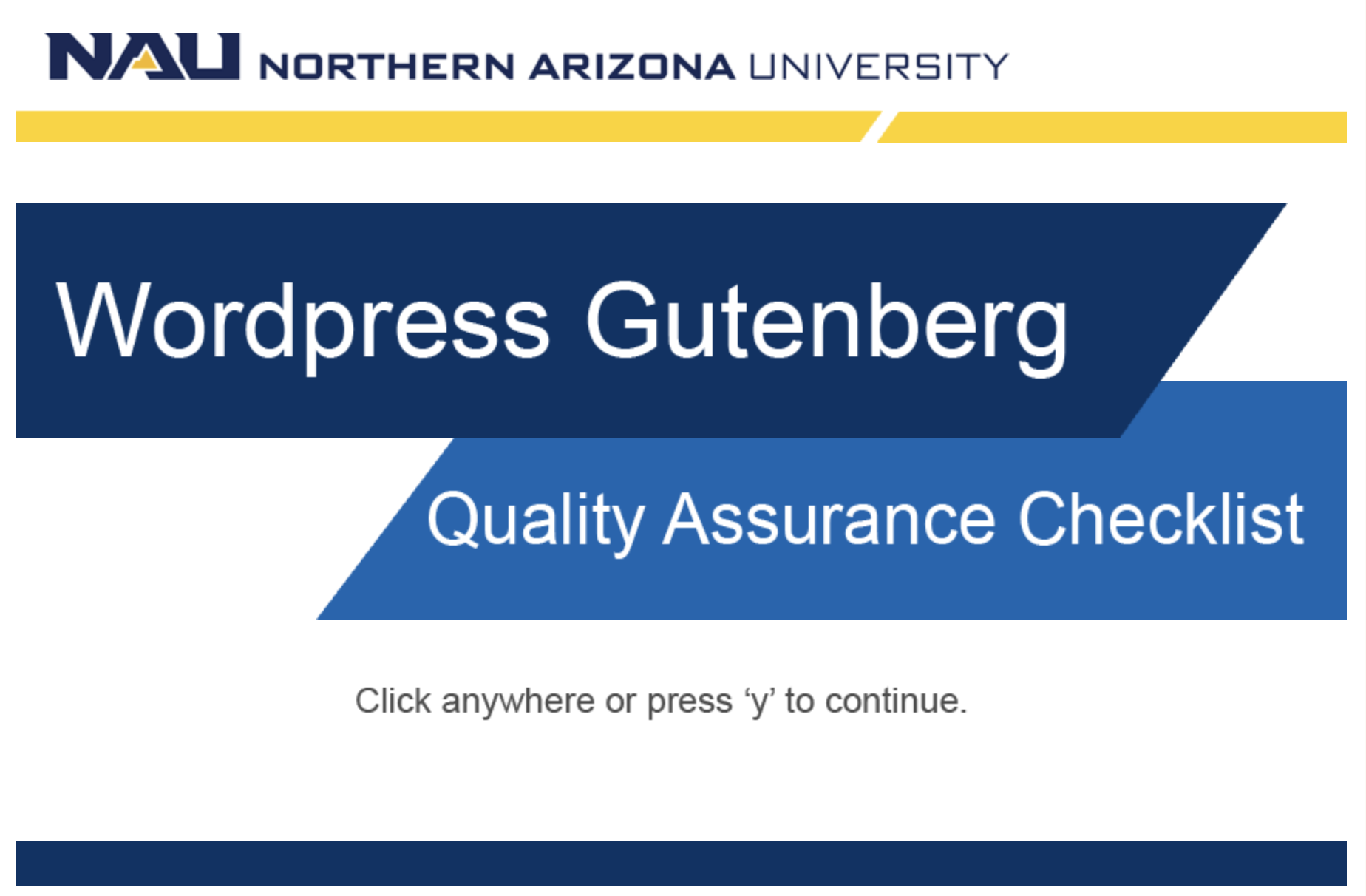
Watch the video tutorial: Quality Assurance Checklist
Self guided tutorial
Be sure to double check all of these items before publishing or submitting new or edited content to the workflow.
Headlines
Observe that the headlines are in hierarchical order, that the grammar is correct, and heading are in sentence case.
This is a best practice that should be followed for accessibility, user experience, and SEO.
Page content
Read over your page to ensure that the content:
- Meets all editorial and content standards
- Read from the lens of the consumer to make sure the page delivers a clear message and provides value
- Consider the inverted pyramid to ensure buttons/calls-to-action are towards the top of the page
- Check that the layout is well balanced and that design elements are appropriately used
Photos
Check that the photos on your page passes the following check:
- Photo resolution is adequate/no blurry or fuzzy images
- Photo alt tags are added for every image
- Image crops are set for each breakpoint. Check the display on mobile, tablet, and desktop views
Videos
For all instances of videos on the page, check that they meet the following criteria:
- Contain closed captioning
- Test the videos display and audio
Links
Double check that links are properly working.
- All links work and link to intended URL
- Use one contextual link text. Don’t use “click here” language
- External links (links leaving nau.edu domain) open in a new tab
SEO
At the bottom of each web page editor, you will find all of the Search Engine Optimization (SEO) settings, including meta title and meta description. Your pages meta titles and descriptions are the snippets of text that may appear in search results. They are used to give searchers a preview of what the page is about and entice them to click on it to learn more.
The meta title is usually the same or related to the title or H1 on your webpage. And the meta description is 1-2 sentences explaining what the searcher can expect to find on your page.
Be sure to:
- Add your pages Meta title (max of 60 characters)
- Fill in the Meta description (max of 160 characters)
If you don’t add the meta title and description, WordPress will auto populate your page’s title into the title section and the first 160 characters of paragraph text into the description. Most often, the meta description is cut off mid-sentence. It is important that you, as the publisher, update these to ensure it is displaying whole sentences.
SEO dashboard
Dashboards on the NAU site are equipped with an SEO plugin to help you manage your site’s SEO “Search Engine Optimization”. This helpful tool provides quick signals which can help you understand how well you’re following SEO best practices. It can be found in the ‘Pages’ and ‘Posts’ section of your site’s dashboard.
As part of the quality assurance, before publishing a page, confirm all color coded tags are Green.
Color coded tags:
- Green: All good no improvement needed
- Yellow: Non-critical warning you might want to address
- Red: Error that you must resolve
- Blue: Informational and situational (You’ll see blue when you page is saved as a draft)
- Gray: Undefined or unprocessable. Empty information for that letter.
- T/TG – Title, Generated. It tells you when the title is too long or short.
- D/DG – Description, Generated. Tells you when your meta description is too long or short
- I – Indexing status of your content
- F – Follow status
- A – Archive status
- R – Redirect. Indicates whether or not the page redirects visitors elsewhere
If you see I, F, A, or R any color but Green, please contact the Digital marketing team for support.
If your page passes this final quality check, then your page is ready to submit to the workflow.


