Submitting to the workflow
Once your new page is built, the settings are set, and content is added, your page is ready to submit to the Oasis Workflow.
The Oasis Workflow is a collaborative tool that will enable you to send edits and new pages for review by University Marketing before being published. All new pages, new posts, or page revisions will need to be submitted through the workflow before being publicly available on your website.
Video tutorial
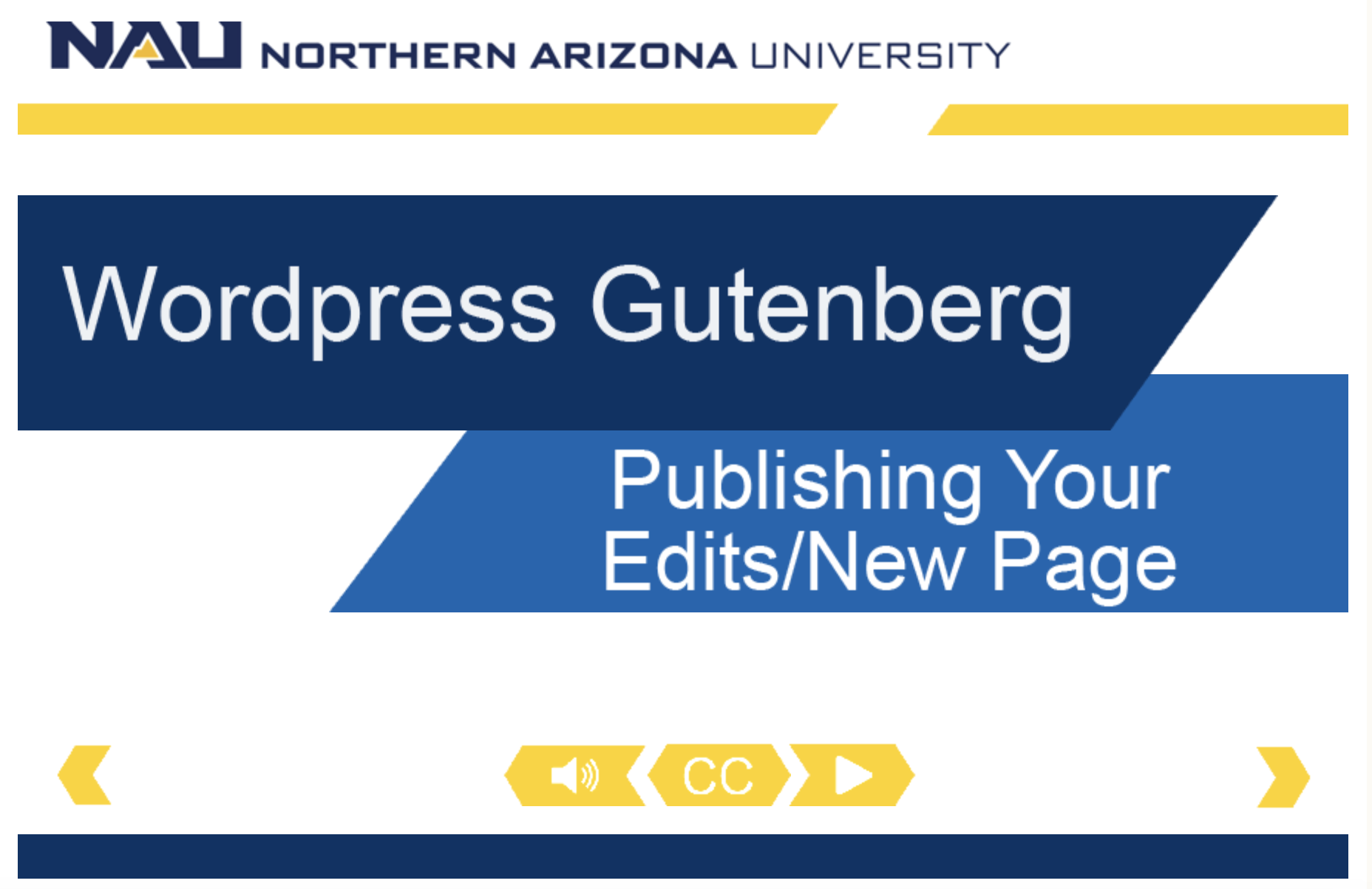
Watch the video tutorial: Publishing your edits/new page
Self-guided tutorial
Publishing a new page
When you create a new page, Oasis will automatically be turned on in the editor. But if you want to make edits to an existing page, you’ll need to activate the Workflow.
Publishing an revision to an existing page
In your WordPress dashboard, instead of clicking “Edit,” click “Make a Revision.” Oasis will create a copy of the page so you can safely make edits without impacting the live page.
Then, make any content edits and changes that you would normally. It’s always a good idea to preview your page and see how your edits look before submitting them. You can do this by clicking on the “Preview” button located on the right side of the editor.
Submitting to the workflow
Once you are satisfied with your content and ready to submit your edits through the Oasis Workflow, click the “W” icon in the right toolbar next to the gear. This will allow you to access the Oasis Workflow. The options for “Select workflow” and “Select step” are set by default, but you do have the option to set the Priority. The options range from Low, Normal, High, and Urgent.
You will be required to leave a comment describing the types of edits you made to the page. If you’re creating a new page, please describe that as well. Once that’s done, click the “Submit to Workflow” button.
Once you submit a revision through Oasis, the page will be marked as “Pending Review by UM.” While the page is under review, please do not make additional edits to the page, otherwise they won’t be tracked.
You can make multiple edits (such as adding a block, swapping out images, fixing a link, etc.) to a page, but you can only make one submission to the Oasis Workflow per page. Multiple Oasis submissions cannot be made for a single page at a time, so be sure to batch your edits all at once before submitting them through the Workflow!
Once your page has been approved by University Marketing, you will receive an email notification that it has been published.
If you have questions about the Oasis Workflow or need assistance, please register for a 1:1 working session. University Marketing is happy to help!


