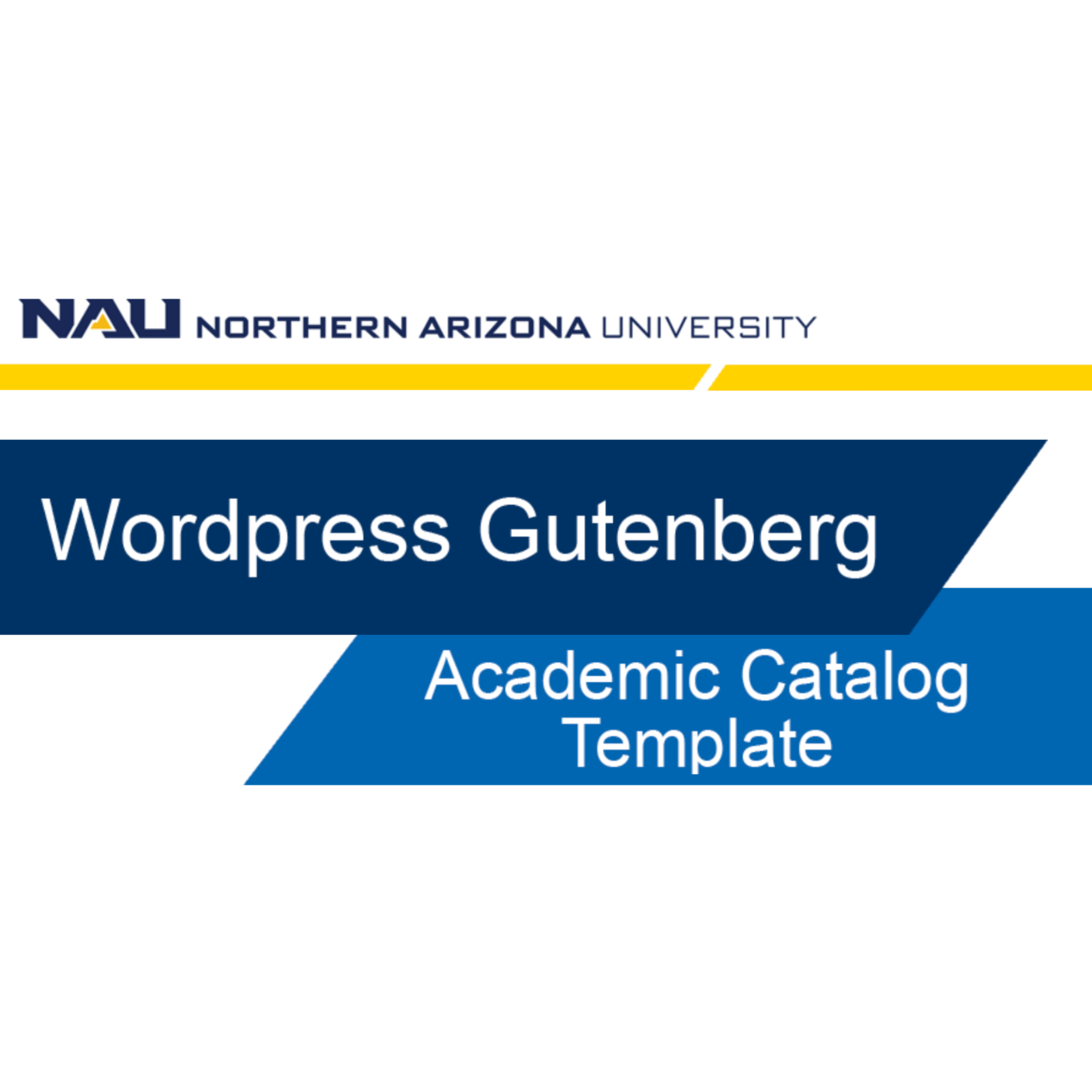Catalog template
When to use this template
The Catalog Template is meant to be used on academic sites to display undergraduate, graduate, and certificate program information.
This page template automatically populates degree information from the NAU Academic Catalog. Therefore, no additional content needs to be added to the page.

Example of the template
Explore the different features of the Catalog template.
Video tutorial
Self-guided tutorial
The information is automatically populated from the NAU Academic Catalog. Learn how to create one of these templated pages. The page editor only requires a few settings adjustments for the Catalog page template to activate.
Let’s walk through the steps of creating an Academic Catalog template.
- First, let’s create a new page. Title the page, and add a left nav top bound block, a left nav section block, and left-nav bottom bound block.
- In the page’s right-side settings, click ‘Page Attributes,’ from the Template and select “Catalog” from the dropdown. Click “Save Draft” in the upper right hand corner.
- Next, refresh the page. This will activate template in the right-side settings. Once the Catalog appears in the right-side setting menu, search for your desired degree in the Plan Code under the NAU Catalog widget.
- Save the page as a draft to save your changes and preview your new page.
- Submit page to the workflow for review and approval.