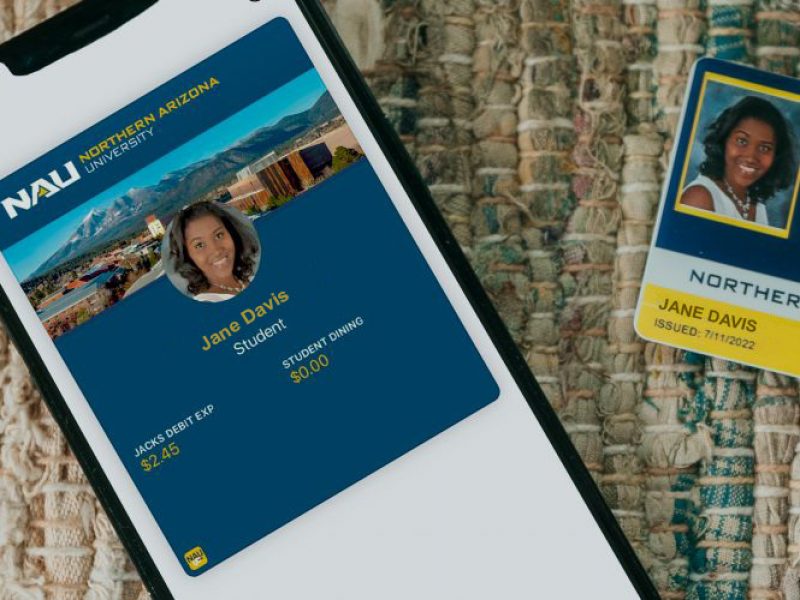JacksCard in Apple Wallet
iPhone & Apple Watch
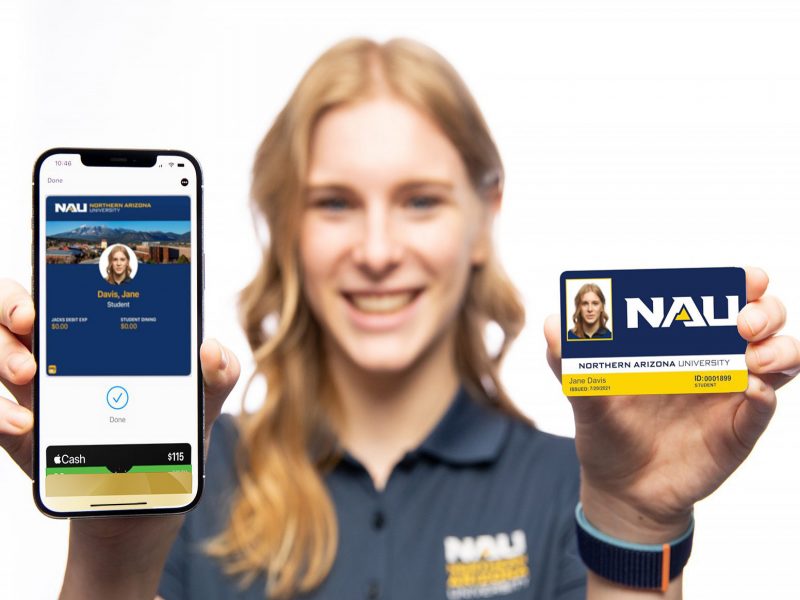
- JacksCard is easy to use, convenient, and secure. Perform all transactions on one platform and access buildings, events, meal plans, services, and more, using the Apple devices you always have with you.
- Your credentials are protected by a two-step verification process.
- Reduce plastic waste and promote sustainability by installing your JacksCard on your iPhone and Apple Watch.
Add your JacksCard to your Apple Wallet
Add your JacksCard to your Apple Wallet and use it everywhere the physical card is accepted!
Requirements
- iPhone 6s or later
- Apple Watch Series 1 or later
- The latest version of iOS and watchOS
- Apple ID signed into iCloud and a passcode active on your device(s)
- The latest version of the NAUgo app
- Duo Mobile for two-step verification
- An approved photo
How to add your JacksCard to your Apple Wallet
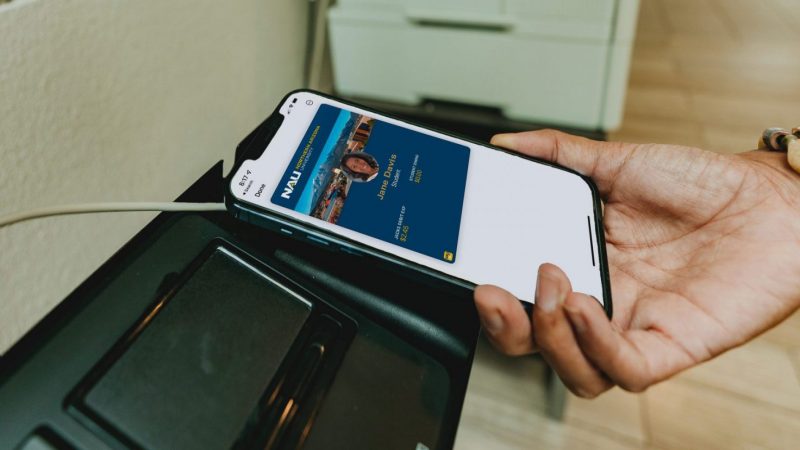
JacksCard quick actions
Apple FAQs
How does it work?
Tap and go effortlessly with Express Mode. This JacksCard feature allows you to use your iPhone or Apple Watch wallet without passcode validation for a fast, frictionless experience.
Who is eligible?
Students who are enrolled in at least one class at the Flagstaff campus.
Please see the Terms and Conditions for more information.
Do I have to use a digital JacksCard?
You are not required to add your JacksCard to your Apple Wallet; you can opt for a physical JacksCard if you prefer. If you originally elected to add your JacksCard to your Apple Wallet and would like to change to a physical card, please visit the JacksCard office to get your printed card or reactivate a previously used card. Fees may apply; see card pricing for more information.
Can I use my JacksCard if my iPhone has a dead battery?
On iPhone XS or later, Express Mode with power reserve is available for up to five hours after the device’s battery needs to be charged.
How do I turn off Express Mode?
When you add your JacksCard to your Apple Wallet, Express Mode is turned on by default. If you don’t want to use Express Mode, you can turn it off.
- On your iPhone, open the Apple Wallet app
- Tap your JacksCard
- Tap “…” located in top right corner
- Tap the Express Mode On/Off switch
How do I check my account balances?
- On your iPhone, open the Apple Wallet app
- Choose your JacksCard. You will see up to three account balances on the front of the ID
- If you want to see any other balances or your student ID number, tap “…” in the top right corner
- If you added your JacksCard to your Apple Watch, you can see account balances in the Apple Watch App or in your Apple Wallet and Apple Pay on your Apple Watch
What if I get a new device or my device is lost or stolen?
You can have your JacksCard on up to two supported devices. If you get a new device, you can transfer your JacksCard to your new device. You will need to remove your JacksCard from your original device before it can be added to your new device. Visit the JacksCard Account Management page and select “Account” from the top of the page, then select “Mobile ID” from the dropdown menu. Once your card is removed from your original device, you can then add your JacksCard to your new device via the NAUgo app.
If your device is lost or stolen, use the same “Mobile ID” page to suspend or disable your JacksCard. You can also reach out to the JacksCard Office and we can remotely freeze your JacksCard.
Can I use my JacksCard without a cellular signal?
Yes, you can use your card even if your iPhone or Apple Watch does not have network connectivity, as the JacksCard is stored on your device.
If you are having any difficulty using your JacksCard to complete a transaction, report any issues to the JacksCard Office at JacksCard@nau.edu or call 928-523-1905.
What if I have a question that isn’t here in the FAQs?
Contact the JacksCard Office at 928-523-1905 or email JacksCard@nau.edu. Business hours are Monday–Friday from 8 a.m.–3 p.m. and Saturday from 10 a.m.–2 p.m.