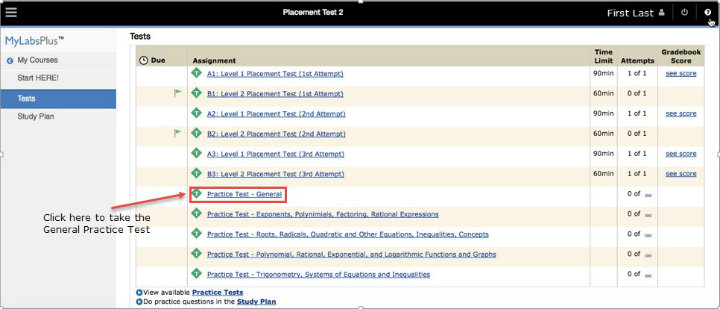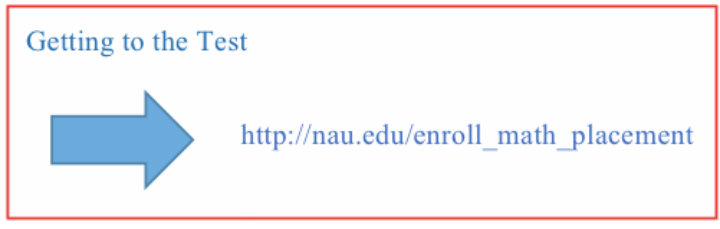NAU MyMathTest Online Study Plan Instructions
Prepare and review for the Math Placement Test
If you have already enrolled and are looking to access the Study Plan, click here to be taken to the placement website.
Enrolling Yourself in the Study Plan
1. To access the Study Plan, you will first need to enroll yourself in the online Math Placement course. The link provided at the end of this document will take you to the following page, where you will be automatically enrolled in the NAU Mathematics Placement course. This process may take a few minutes – once complete, you will be directed to login with your NAU User ID and password.
2. You will be prompted to sign in with your User ID and password (example User ID – abc123)
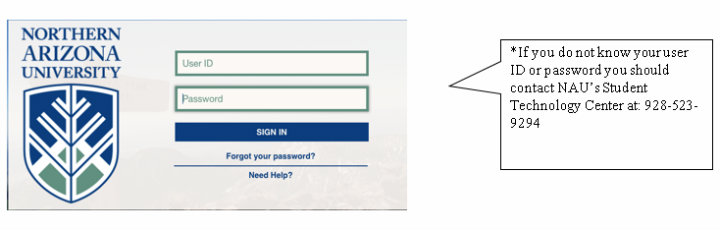
3. Your name should show up here; please confirm your name before continuing to the NAU Math Placement Test and Study Plan. Then click the link to MyLabsPlus on the second line.
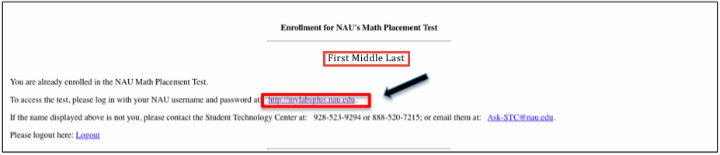
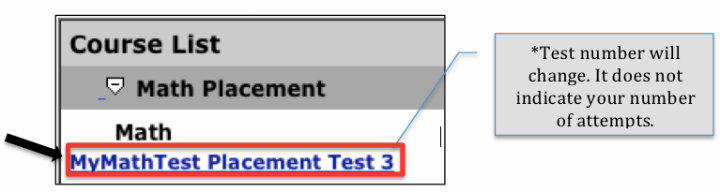
6. Once you log in, you will be directed to the welcome screen. To begin, click on “Study Plan” on the left-hand side, then browse the list of topics for the subject you would to review.
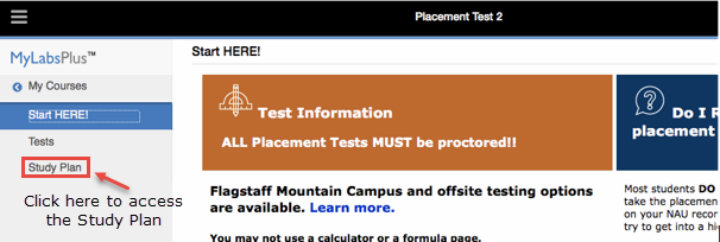
Navigating the Study Plan
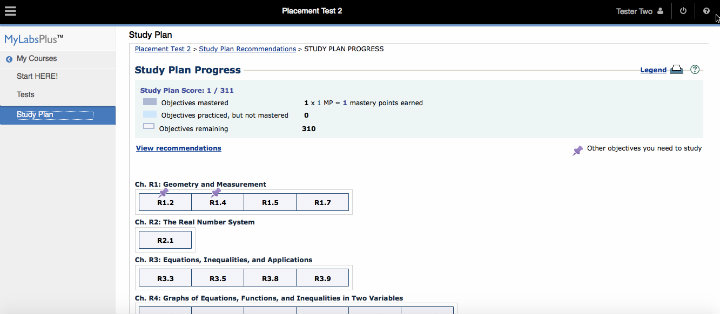
2. Once inside a topic, click the lesson you would like to review to open some practice problems in a new window. NOTE: You will need to allow pop-ups from this domain if you are using the Study Plan at home.
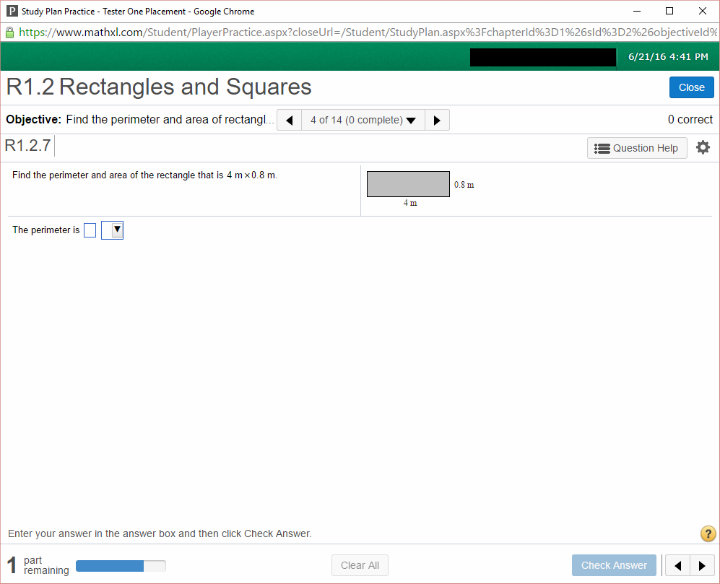
3. When you are ready to prove your mastery over a subject, select the topic you want to be quizzed on from the Objective pull-down menu on the left, underneath “Show All and Show What I Need to Study”. Then click on “Quiz Me” in the top right corner to begin.
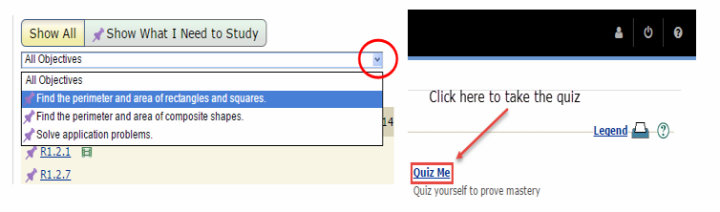
4. Once the quiz pops up, click on “I am ready to start” in the bottom right corner to begin.
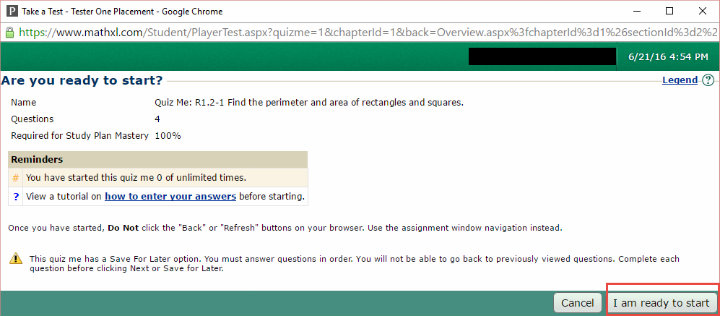
Navigating the Practice Tests
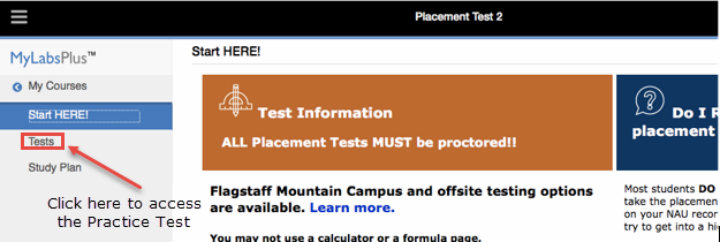
5. Once on the Tests page, scroll down to see the different practice tests below the actual tests. Click on “Practice Test – General” to get started. NOTE: You will need to allow pop-ups from this domain if you are taking the Practice Test at home.